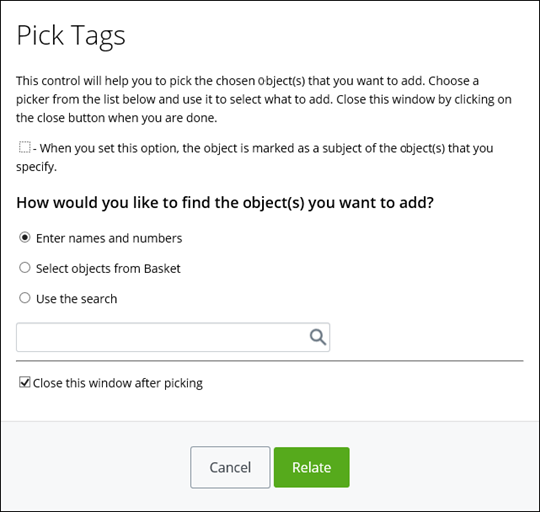To Associate a Tag with a Workflow
- Open the workflow for which you want to associate a tag.
- From the Object menu, select Edit.
- Expand the Tags topic.
- Click Add. The Pick Tags dialog appears. For example,
- To make the object the subject of the objects that you specify, select When you set this option, the object is marked as a subject of the object(s) that you specify.
- Select how you want to find the object(s) that you want to add, by selecting one of the following options: Enter names and numbers, Select objects from Basket, or Use the search.
- If you want to close the dialog after choosing your objects, select Close this window after picking.
- When you are finished, click Relate. The object(s) are related to the work order.
- When you are finished, click Save.